Challenge 1 Answers and Implementation
The best option for Stationary Inc. would be a Choice column. The Choice datatype lets us create multiple options that someone can choose from. This means that the data won’t be mistyped, and it will be very easy to build views that can filter all the assets that have a certain choice selected.
1. Name the choice column
Title the column "Audit Action".
2. Add the following options to the choice column
Once you have entered an option, press the Enter or Return key to add it. Alternatively, you can press the checkmark.
| Option to Enter | Reasoning / Description |
|---|---|
| No Action | In case the asset has no problems. |
| Return | For items under warranty. |
| Repair | For assets that can be repaired. |
| Sell | For assets that might be outdated or superseded. |
| Dispose | For assets that cannot be repaired or sold. |
Note: If needed, we can change the order that these options will appear in the dropdown menu, by clicking on a choice, dragging it to a new position, and then releasing it.
3. Enter a default value
For this example, “No Action” is the best default, because we can expect that the majority of Assets won’t require action.
4. Press Save
Your new field should look like the following:
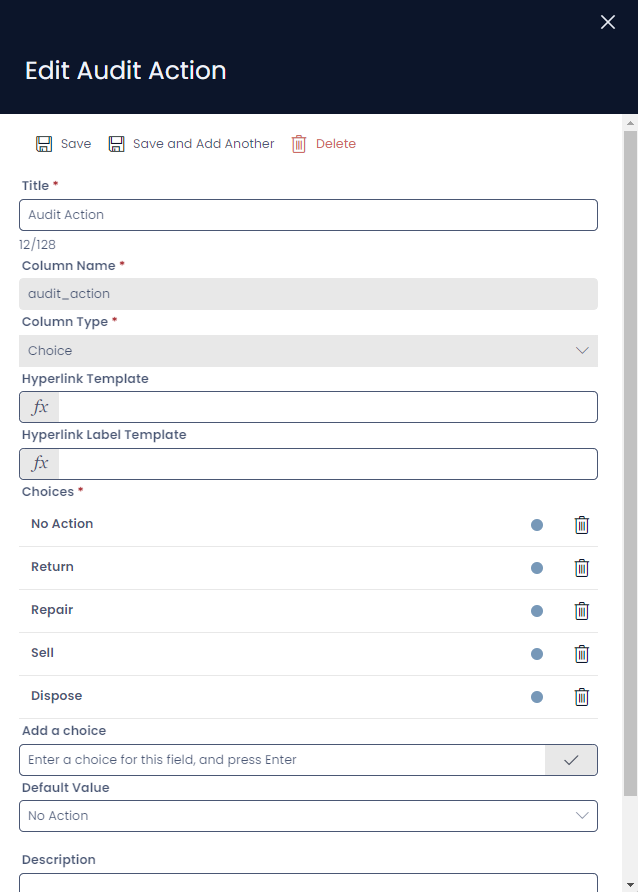
Scroll to the top of the Create New Asset sidebar, and press Save.